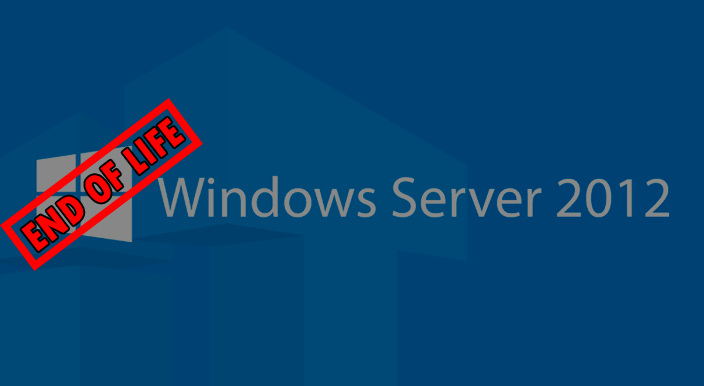The day is finally upon us. Good old reliable Windows Server 2012 R2 is reaching end of life on Oct 10, 2023. We will certainly miss you Server 2012 R2, you have served us well. That being said, many businesses may find themselves in a bind trying to rush to upgrade their server infrastructure to a newer version of Windows server. In this post, we’d like to explore a few of the different ways you can upgrade your soon to be end of life Server 2012 R2 infrastructure.
If your business needs assistance in upgrading your Windows Server 2012 R2 servers, please feel free to reach out to us. We can gladly assist with this process and ensure the upgrade is done properly and smoothly.
Contact Us For Any Upgrade Assistance
Method 1 – Clean Install and Migrate (Recommended)
Installing a fresh copy of the latest Windows Server, such as Server 2022, then migrating any applications/services/files to the new server from the old Server 2012 server is almost always the recommended path. This is the safest method to ensure there aren’t errors due to an in place upgrade. Always remember to have a backup of the server and ensure the backup can be restored properly. Let’s explore this scenario. Say you have a Server 2012 R2 domain controller and you are thinking about upgrading this server to the latest Server 2022 OS. A high level overview of the process is to clean install Server 2022 on a new server. Migrate the domain roles to the new domain controller. Ensure all DNS records are updated and pointing to the new IP addresses. Ensure the DNS option for DHCP is updated to the correct new IP. Then demote the old Server 2012 R2 server. This is a very high level overview of the process but many times the process really is as easy and simple as this!
Method 2 – In Place Upgrade
Microsoft has some great docs on the in place upgrade process here. The basic concept is Server 2012 R2 will need to follow an upgrade path. This upgrade path is Server 2012 R2 -> Server 2019 -> Server 2022. To begin the in place upgrade process, first ensure the server has the latest updates installed. Then mount the Server OS installation ISO on the server and run the setup.exe from the iso. You will be prompted with various options to keep the existing data. Be sure to choose the correct options pertaining to your situation. Once the server OS is upgraded this process will need to be repeated to upgrade to the latest Server 2022. As always, ensure you have proper backups that have been verified to restore properly before proceeding with the in place upgrade. Once the final upgrade is complete, there may be some additional tasks such as upgrading software or in the case of a domain controller, upgrading the domain’s functional level.
Which Method Is Right For Me?
Choosing the right method to upgrade is a critical choice that you should speak with other Systems Administrators or key decision makers in your business. At King Tech, we will always recommend a clean install and migration. In place upgrades have been known to have issues down the road, these issues are usually OS related that are difficult to properly troubleshoot. These issues might cause the server to blue screen/crash/reboot/freeze. In our opinion, spending the time to setup a new fresh install of Windows Server and migrating services to the new server is worth it to a business. Especially down the line when critical business apps may now experience issues caused by the in place upgrade. Yes, you will spend more time setting up a new server and migrating but that time will almost always be less time spent than troubleshooting why a server is experiencing random BSOD, etc. Another benefit of a clean install is less or no downtime. If a new server is created and setup in parallel with the current server. A coordinated operation can be setup to “hot cutover” to the new upgraded server. Essentially this process can be planned out in a way the end users would never even notice. At the end of the day keeping the end users happy and not impeding their work results in a successful upgrade.